Works on ALL Smart Phones and
Desktops with Internet Access
|
|
|
- The iPhone IOS Swimming Pool Care App

|
- The Android Swimming Pool Care App

|
- The Windows Phone Swimming Pool Care App

|
- The Fire OS Swimming Pool Care App

|
- The Blackberry Swimming Pool Care App

|
|
Nothing to install. Just
Click Here from your mobile phone |
|
|
|
Introduction Video |
How to Set Up and Use Video |
|
|
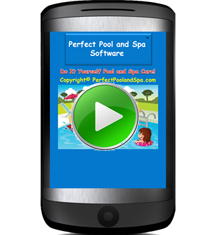 |
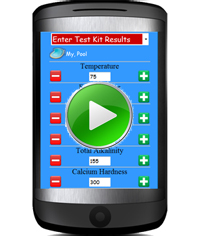 |
|
|
| |
|
|
|
| |
| How
do I use Perfect Pool AnyWare™ - Simple Steps to a
Perfect Pool! |
| |
|
Step
1 Click Here
|
Step
2 Enter your login ID and password that was provided to you when
you ordered the service. (you don't need to login next time) |
Step
3 Enter Test Results; Temperature, Free Chlorine, Total
Chlorine, pH, Total Alkalinity, Calcium Hardness, Cyanuric Acid, Total
Dissolved Solids.* |
Step
4 Water Analysis: Perfect Pool analyzes your water and
recommends a detailed treatment plan to get your Pool or spa (hot tub)
back to Perfect! |
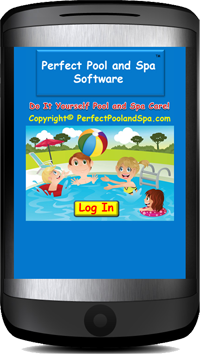 |
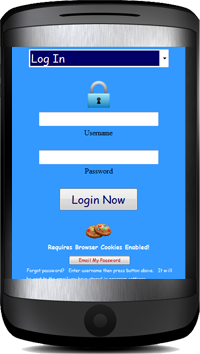 |
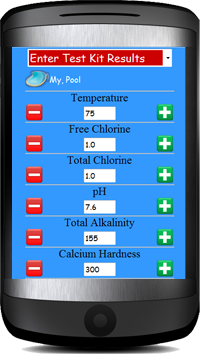 |
 |
*
Note: Total Dissoved Solids, Total Chlorine and Bromine are optional
tests depending on how you set up the software.
|
| |
| Initial
Pool Setup test |
| |
|
Select
Menu: Pool Information
Select
Pool or Spa, Sanitizer Type, Shock Product and enter the number of
gallons or liters.
|
Click
on Water Calculator if you are unsure of the volume. Select from
several shapes. |
Enter
the measurements and the software calculates the volume of the pool or
spa. |
|
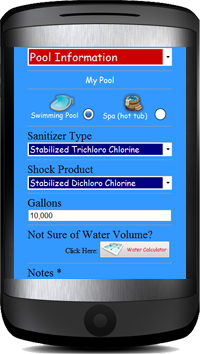 |
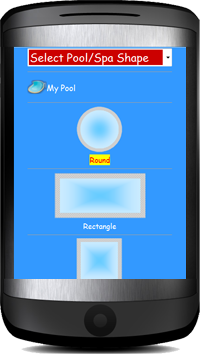 |
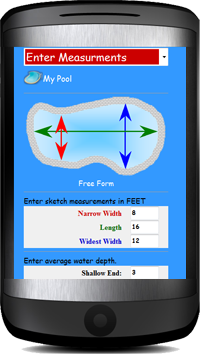 |
|
|
| |
| Personal
Maintenance Schedule for your Pool or Spa |
| |
| Click
on Maintenance Schedule to get a personalized list of routine tasks to
keep your pool looking perfect!
This PDF report can be viewed, emailed or printed from your phone
or desktop.
|
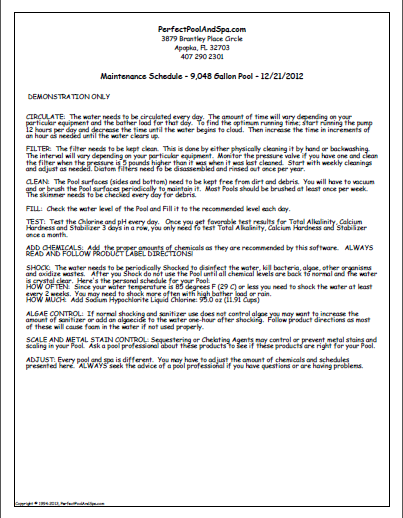 |
|
| |
| Test
Results, water treatment and your notes are saved in a History File for
viewing later |
| |
| Click
on Pool History Details to see past water tests as a grid.
This PDF report can be viewed, emailed or printed from your phone
or desktop.
|
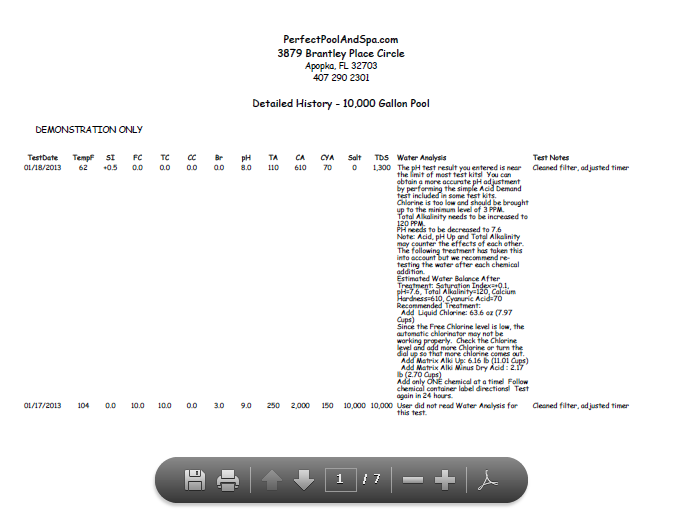 |
|
| |
| Test
Results, water treatment and your notes are saved in a History File for
viewing later |
| |
| Click
on Pool History Charts to see past water tests as charts.
This PDF report can be viewed, emailed or printed from your phone
or desktop.
|
|
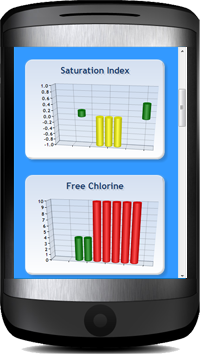
|
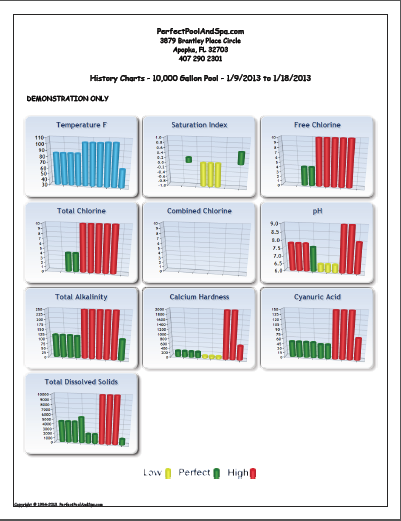 |
|
| |
| Water
Problem Solver |
| |
| Click
on Problem Solver to see a list of common and not-so-common problems
you might encounter. The calculations are
customized to your pool or spa. The dosage is based upon your
volume of water
|
|
|
|
|
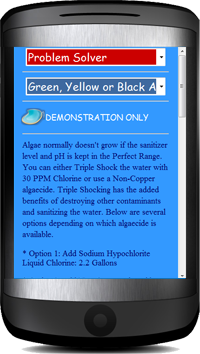
|
Green,
Yellow or Black Algae
Cloudy,
Smoky or Hazy
Pink
Slime Present
Shock
Normal Dose
Shock
Double Dose
Shock
Triple Dose
Sudsy
or Foamy
Stains
on Walls
Scale
on Walls
Corrosive
Water
Strong
Chlorine Odor
Chlorine
Test Orange
Filter
Clogged
Eye
and Skin Irritation
High
Chorine Consumption
High
Calcium or TDS
pH
Bounces Up/Down
Salty
Water Taste
New
Pool Setup
Open
Pool for Season
Close
Pool for Season
|
|
|
| |
| Select
Pool/Add New Pool |
| |
|
Click
on Select Pool to see a list of all pools or to add a new pool Perfect
Pool AnyWare™ is designed to manage any number of pools and
spas. However it works just as well with one pool. If you
only have one pool there's no reason to go to this menu item.
|
|
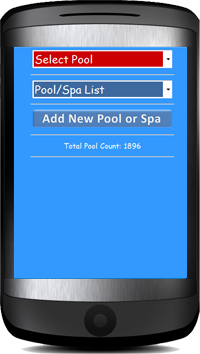
|
To select a pool, click on the Pool Spa
List. You'll be taken to the Test Kit Entry screen once you select
a pool.
To add additional pools; click on Add New
Pool. Then you'll be prompted to enter information about that pool
on the next screen. If you are a pool service company you might
want to add optional information such as name, address, phone, email and
other notes about this pool or spa.
|
|
|
| |
|
Program Settings |
| |
|
Click
on Program Settings to personalize the software and to set preferences
Information you enter here is used for reports and sets
the preferred ideal range settings for pool and spa tests. Enter your
name, address, phone and email address. That information will be used when
generating reports and for sending email, etc. This menu item is also used
to change your password and set preferences for Standard versus Metric
measurments, Farenheit/Centigrade temperature format, pool test kit preferences,
chemical preferences and history detail display.
The ideal range settings for free chlorine, bromine, pH,
total alkalinity, calcium hardness, cyanuric acid, total dissolved solids (TDS) and saturation index are set
as default per the recommendations of the American National Standards Institute, National Spa and Pool Institute, Association of Pool & Spa Professionals.
However, any of these ranges can be changed to suit your needs.
|
|
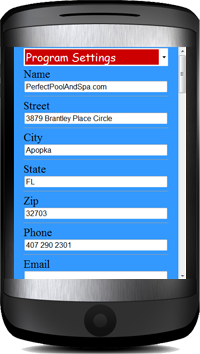
|
Name, address, phone, email
Free chlorine range
(min/max)
Bromine range (min/max)
pH range (min/max)
Total Alkalinity range (min/max)
Calcium Hardness range (min/max)
Cyanuric Acid range (min/max)
Total Dissolved Solids (min/max)
Sodium Chloride range (min/max)
Saturation Index range (min/max)
History Chart Display Points
Standard/Metric Measurements
Temperature Format (F/C)
History Detail
Acid Preference (liquid/dry)
Total Chlorine Test (yes/no)
Default Range Reset
Database Download
Advanced Settings (see below)
|
|
|
| |
|
Advanced Settings - Chemical Settings |
| |
|
Click
on Program Settings, Then Advanced Settings at
the bottom to access these features
This allows you to customize the display
name and active ingredient concentration of pool chemicals. This is useful
for adding name brand chemicals which will display on print outs, etc.
Generic names and common
concentrations of chemicals are used by default. Just read the active
ingredients of your product and enter it here.
|
|
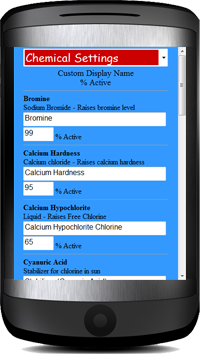
|
Custom Display Name/% Active
Sodium Bromide/99%
Calcium Chloride/95%
Calcium Hypochlorite/65%
Cyanuric Acid/100%
Sodium Bisulphate/93.2%
Muriatic Acid/100%
Potassium Persulfate/43%
Sodium Chloride/99.5%
Sodium Carbonate/99%
Sodium Hypochlorite Chlorine/10%
Stabilized Dichloro Chlorine/59%
Stabilized Trichloro Chlorine/90%
Total Alkalinity/100%
|
|
|

